Guided tutorial to help you at every step
Introduction
Register an account
1. Open the link and create a user: https://chat.askly.me/register (initial registration shall be done by the e-shop customer support team manager, who will manage the permissions of the team in the future, if you plan to respond to customers with your colleagues)
2. Fill in a few required fields required to get started.
Add a chat to the website
1. Go to Settings > General > Chat script, here you can get a pixel. Send it to your webmaster or add it to your webpage (copy-paste into the <head> tag)
2. Instructions for adding a chat in different environments can be found by clicking on the website platform icons under "How to setup".
Once the chat script is added, Askly Chat will be visible on your website and visitors can write their questions via chat.
If you get into difficulty, don't worry, write us to the chat and we'll help you.
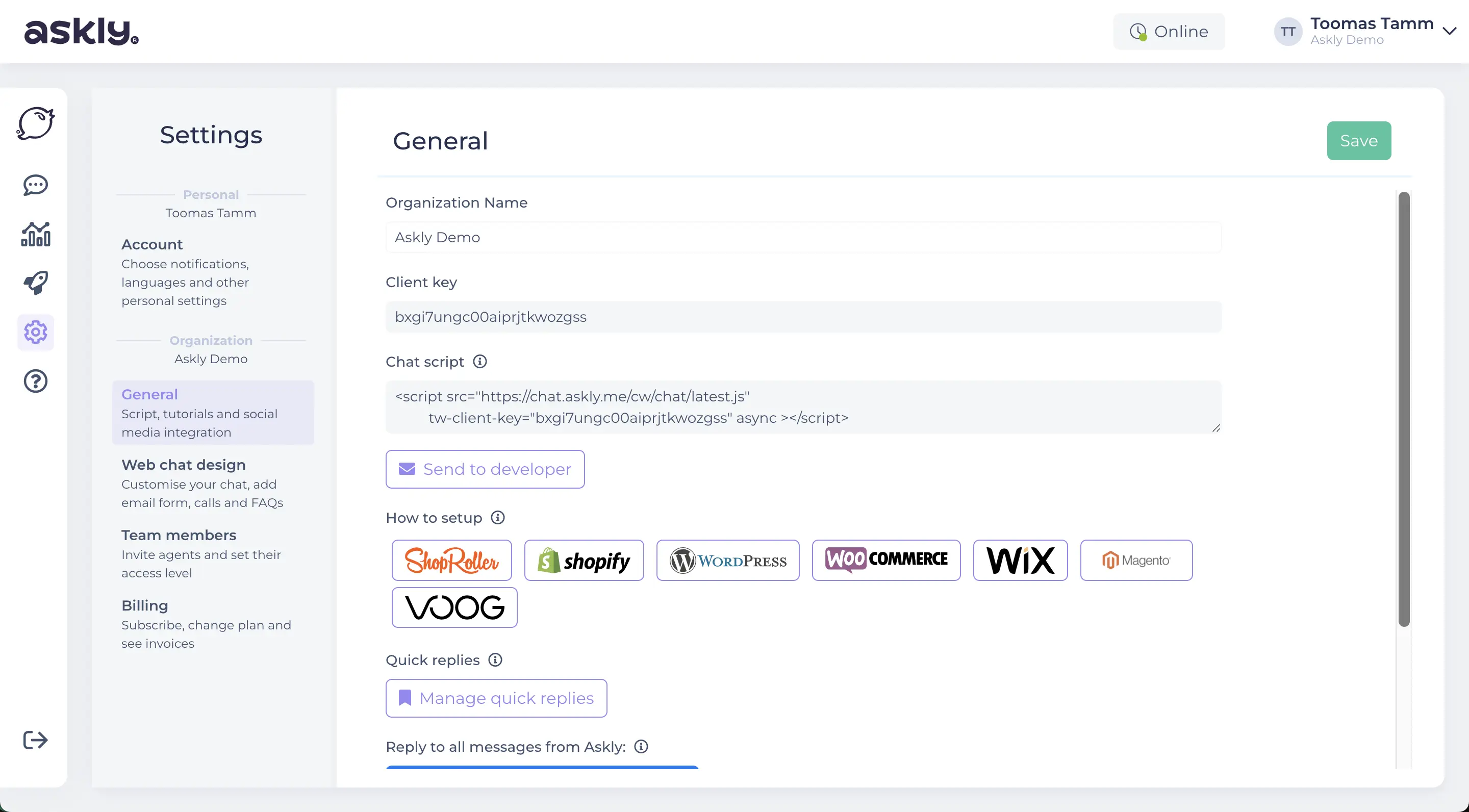
Personalize your chat
Choose a color theme: Settings > Web chat design > Chat theme color
Add logo: Chat Settings > Chat logo
Additional options:
Choose whether the chat icon fits to the right or left of your website.
Choose whether to ask the customer to start a chat with their email.
Choose chat main and recommended languages for visitors
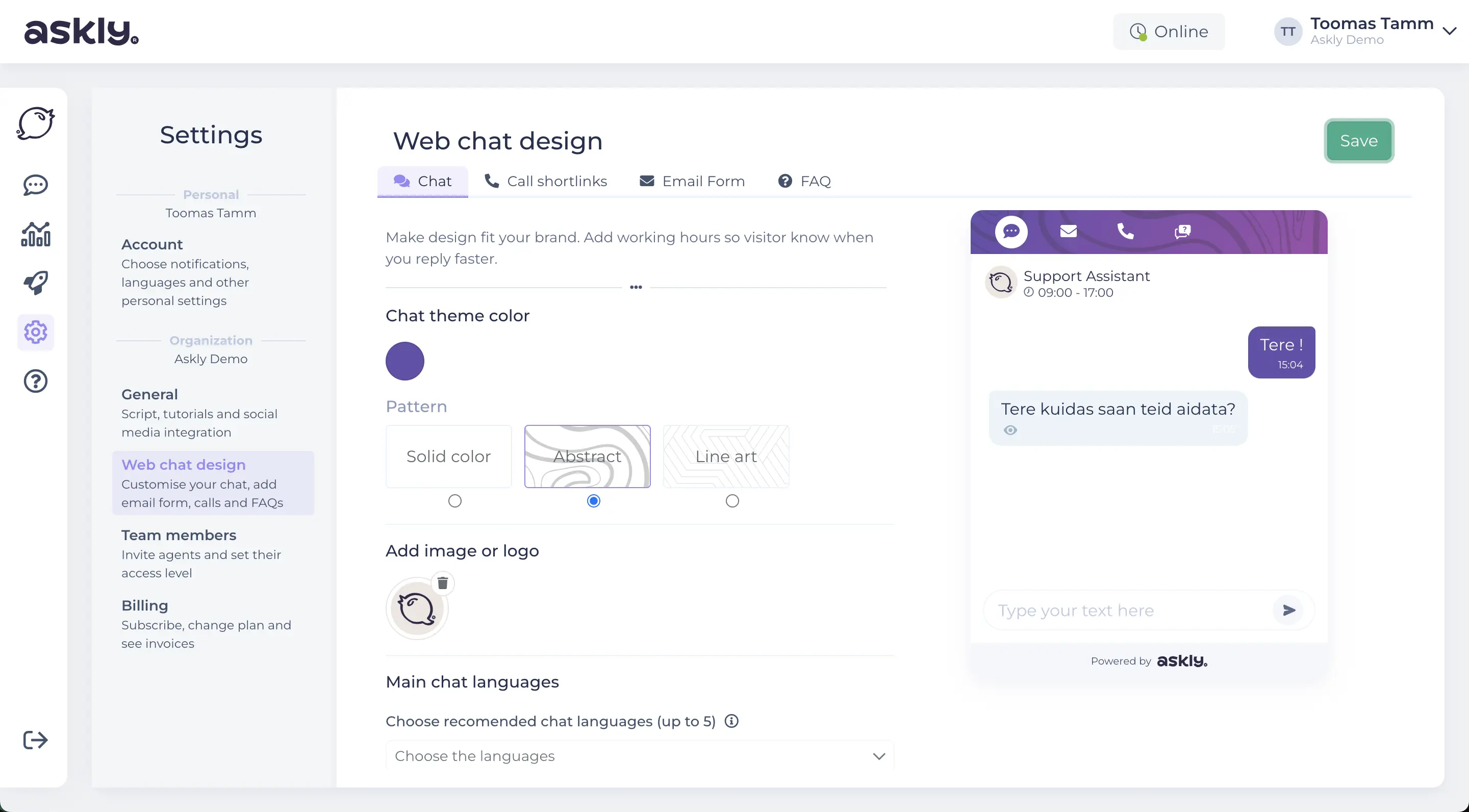
Set the times when you can serve customers
Service times and days of the week are visible to visitors to your website when they click on the chat icon. They can be changed at any time, and changes will appear in the chat within about 1 minute.
Add days of the week and times here: Settings > Web chat design > Operating Hours

Customer data
Askly shows the customer journey with URL and time accuracy, geographic location, browser and device.
If a customer had a technical issue on your site, you can pass all the necessary info to the developer without having to ask the customer.
You can also add the customer's name, email, and phone number (both at the start of the conversation and on an ongoing basis).
FAQ – Frequently Asked Questions
To provide faster support, you can also add a FAQ section to the chat. This is displayed as an option in the top menu bar of the chat window.
The new option is helpful for customers to find important information even faster.
Setup:
- To activate, go to > Settings > Web chat design -> FAQ
- Select the language in which you want to start writing questions and answers.
- To add a new question, click > Add new question and fill in the fields.
NB! Also always click the SAVE button when you have finished filling in the question and answer. If you want the questions and answers to be translated automatically in all languages:
- press the > Translate button next to each question and save the selection by clicking SAVE
If you have used automatic translation, you can also make changes or improvements to each language if you wish.
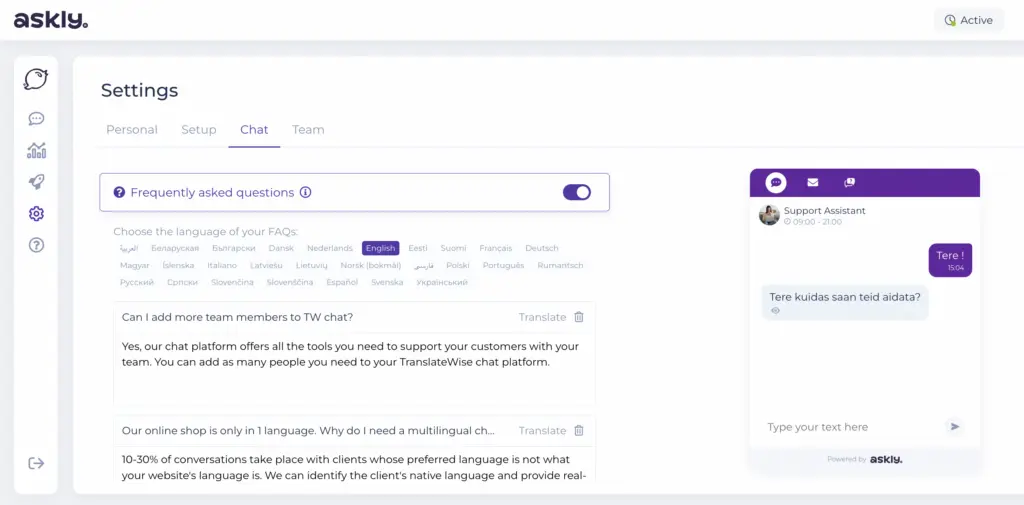
Tools for the teams
Add team members and assign conversations
To add or delete team members, go to Settings > Team members
The rights of team members can be managed by the person who created the primary account or has admin rights:
- Click the "Add new" button
- Add an e-mail and set permissions
Your team member will receive an email with an access link
From now on, all team members can assign conversations to each other. To do this, there is an "xxx leading the chat" button in the chat view, which opens the list of customer service agents.
You can forward / take over the conversation at any time during the conversation, but not after the conversation has ended (if "Archive" has already been clicked)

Chat Analytics
On the left of the chat menu admin site, you will find an analytics icon that will show you various useful information about visitors and chats. You can view statistics on any usage period.

Personal settings
In order for Askly chat to translate conversations in real-time, it would be useful if you enter 1-4 languages in which you want to reply.
From then on, this selection will be saved and you will not need to select a language for each new conversation. Translation will be applied only when your language skills do not match with your website visitor language preference.
Under Personal settings you can also choose your display language and whether or not to be notified by email about new chats and pending chats.
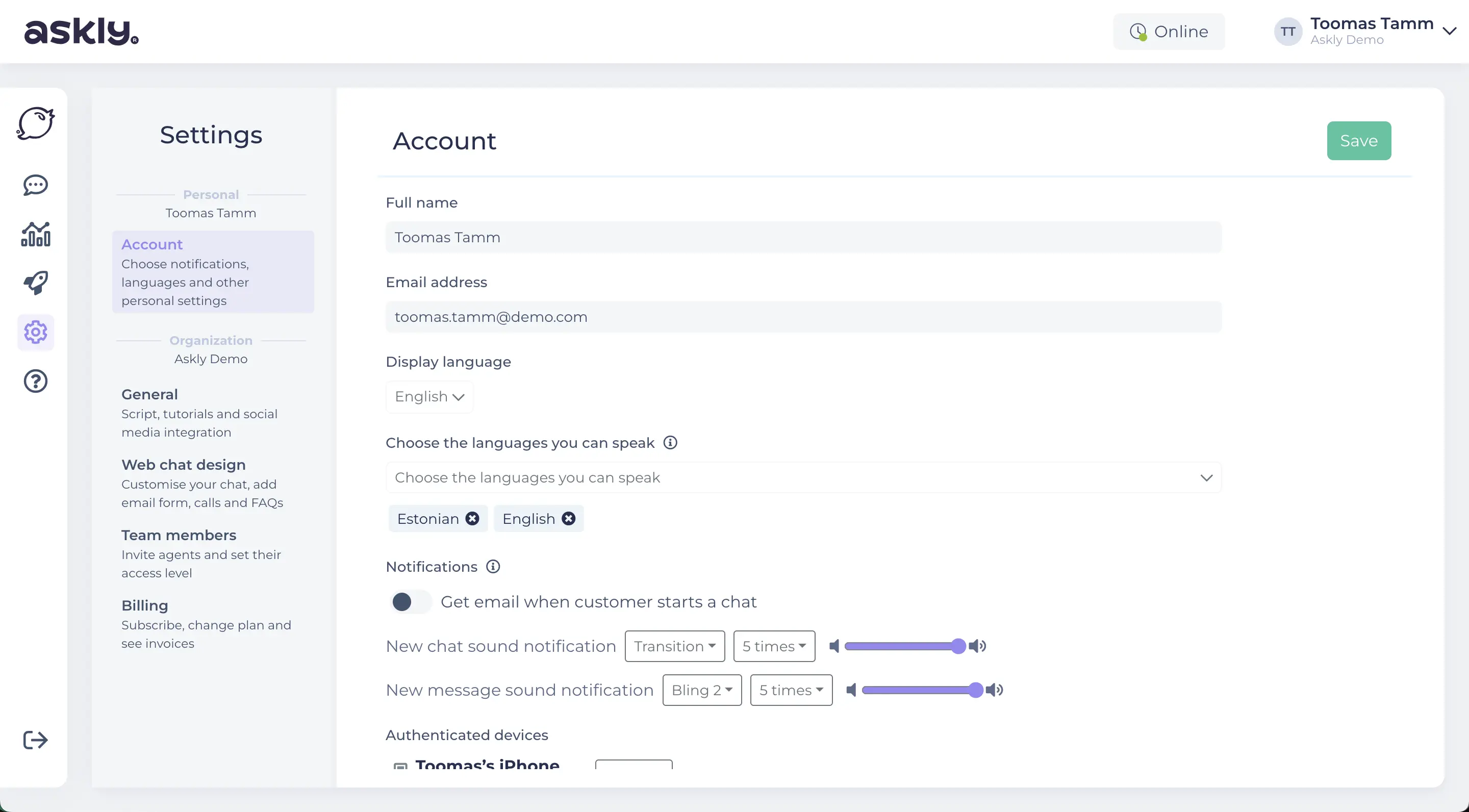
Answering in the chat
1. Select your language to reply, this option will be saved
2. Type the answer and click either the "Enter" key or the Send icon
You can create and select some quick replies for common questions and greetings by clicking the icon on chat input bar.
When the conversation is over, click "Archive" and the conversation will be archived
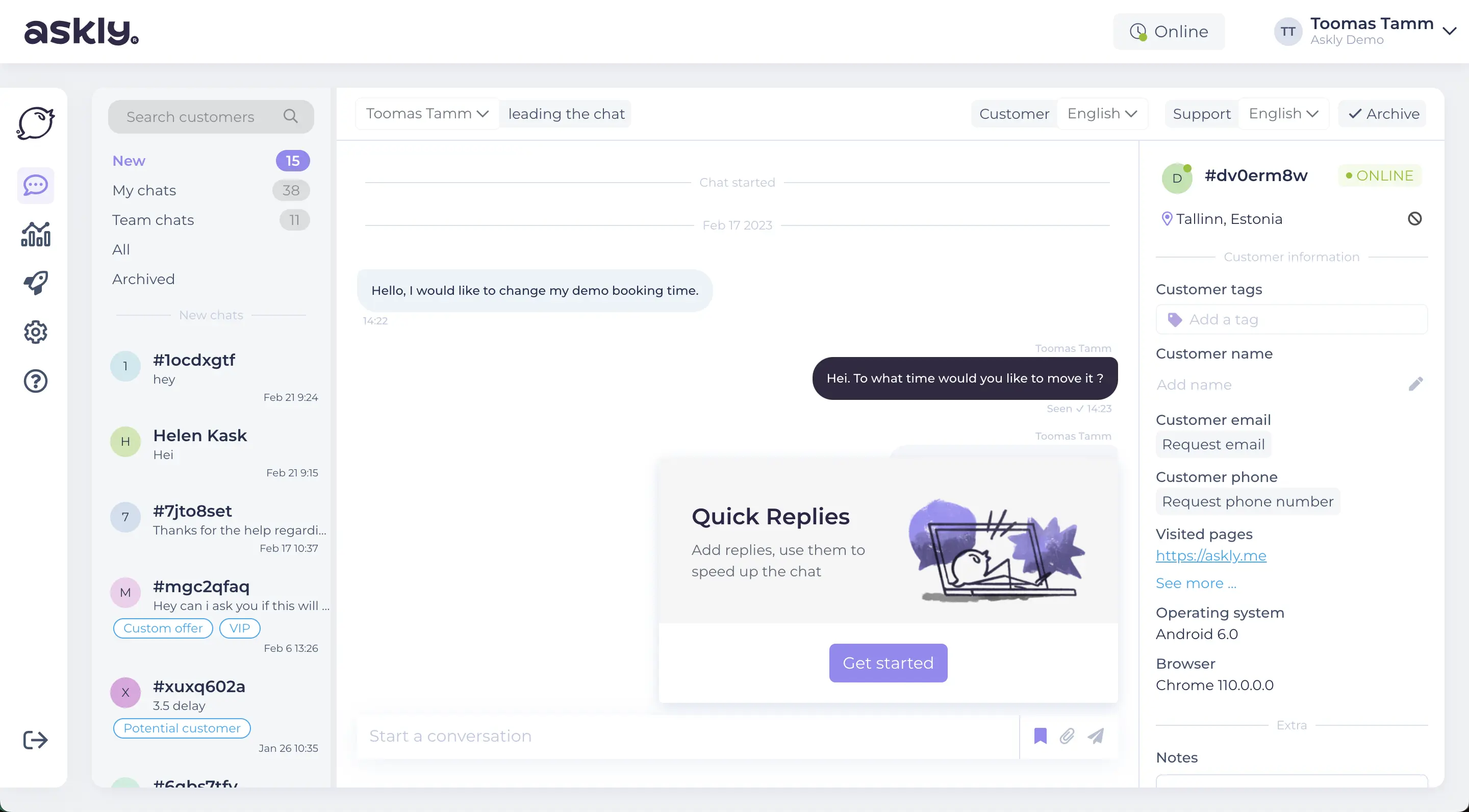
Quick replies
Creating a response database is easy. All responses can be reused by the entire team and AI Assistant. The response can always be edited before sending to the customer.
All saved responses are available to every team member and on any device.
Real-time translation
Askly makes it easy to provide 100% localized customer support. In addition to everything being translated in the chat window, real-time translation can also be applied using only paid neural machine translation technologies.
Askly is an agnostic platform and we reserve the right to choose world-leading translation technologies with 96-97% accuracy.
History of conversations
Each conversation will be archived when "End Conversation" is clicked. If the same customer makes a new request, for example, a day, a week or a year later, the history is still visible.
You can add a "Notes" comment (on the right) to each conversation, it is automatically saved and only visible to your team members.
You can search for specific conversation by clicking "Search customer" and filter by customer name, email or assigned tags.
Email Integration with Askly
Askly now allows you to forward emails directly to your Askly dashboard, ensuring all communication channels are conveniently in one place.
To integrate your email with Askly, please contact us via chat. Our team will assist you in setting up emails and addressing any questions.
NEW! AI Assistant
AI like human. Your path to smart automation.
Askly's AI Assistant reduces customer support costs by up to 75% and ensures a positive customer experience, while most chatbots disrupt customers.
The Askly team trains and tests your assistant to ensure the best possible customer experience.
It is ideal for businesses looking to provide quick and human-like responses 24/7/365 and reduce manual handling of repetitive questions.
Read more: https://www.askly.me/en/ai-chatbot-customer-service
Have more questions?
Please use Askly chat to search for the answer or ask our team.
We reply fast: Mon-Fri 9am – 5pm (GMT+3)
We try to react fast in the evenings and on the weekends too.
Social media integration with Askly Chat
All Facebook Messenger and Instagram chats can be routed to the Askly chat admin environment and conveniently answered from one place, using real-time translation if needed.
1. Go to Settings > General > Link Facebook Messenger.
2. NB! Only a team member with admin rights can connect Messenger Chat to Askly account.
3. Select the page to which you want to connect the Askly chat and confirm the necessary settings.
4. Once connected, you can reply to Facebook Messenger chats directly from Askly chat. The customer sees the answers in FB Messenger.
5. Chats between your website and FB Messenger can be distinguished in the chat list by the FB Messenger icon.